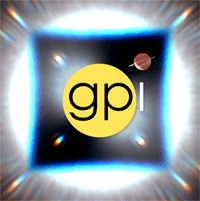Installing Compiled Executables for use with the IDL Runtime¶
If you do not have an IDL license, the GPI Data Reduction Pipeline is distributed as compiled code along with the IDL runtime.
Note
If you do have an IDL license, there’s nothing stopping you from installing these compiled versions of the code instead of the source if you want to; it’s just not required!
Obtaining and installing the GPI DRP Executables¶
The distribution ZIP files for the GPI pipeline come in two flavors:
- A platform-independent ZIP file containing only the compiled pipeline code itself. To use this file, you must download and install the IDL runtime virtual machine yourself. It may be obtained from Excelis.
- Platform specific ZIP files that contain the compiled pipeline code plus the IDL runtime virtual machine for a given operating system. These contain everything you will need to start the GPI pipeline on that OS.
- Version 1.3.0 (2015 March 17):
- gpi_pipeline_1.3.0_compiled.zip - GPI pipeline compiled code only
- gpi_pipeline_1.3.0_runtime_macosx.zip - GPI pipeline compiled code plus IDL runtime for Mac OS X
- gpi_pipeline_1.3.0_runtime_linux.zip - GPI pipeline compiled code plus IDL runtime for Linux
- gpi_pipeline_1.3.0_runtime_windows.zip - GPI pipeline compiled code plus IDL runtime for Windows
- gpi_pipeline_1.3.0_source.zip - GPI pipeline source code (available for reference)
Obtain the desired zip file and uncompress it to a directory of your choosing. Remember this path for use when configuring DRP paths in the next section.
Download Links for Prior Versions can be found below if desired
Initial Configuration¶
Before you can start the pipeline, you will need to do some basic configuration to set up your environment. There is a script to automate this process. The following is an abbreviated version of the full set of configuration options described in Configuring the Pipeline.
Mac OS X, Linux
After downloading and unzipping, set up your shell for the pipeline. To do so, enter the following command (in which you should update the pipeline version number, 1.2.0_r3401, with the version you downloaded, and replace “[Location of the pipeline]” with the path to where-ever you unzipped that file.)
unix% cd [Location of the pipeline]/gpi_pipeline_1.2.0_r3401/scripts/
unix% ./gpi-setup-nix
This will set up most of what’s needed in the file .gpienv (in your home directory). As of version 1.2.1, this script should properly set paths for the runtime copy of IDL included with the pipeline.
Remember to restart your terminal for these changes to go into effect.
For bash users, some operating systems use login shells. Run the command shopt login_shell to check whether you are using a login shell. If you are using one, you will need to source your .bashrc file into your .bash_profile file. Read this for more information about the difference between login and non login shells.
See Configuring the Pipeline if you need more information on how to set an environment variable.
Windows
To configure the pipeline, run the gpi-setup-windows.bat script. While this install script was written for the non-compiled version of the pipeline, it should also work for the compiled version. Ignore the warning that IDL is not in the PATH and you will end up setting a few environment variables you will not use.
Starting the DRP with the IDL Runtime¶
The zip file contains, among other things, a directory called executables which contains .sav files needed by the Virtual Machine to run the pipeline:
gpi_launch_pipeline.savstarts the main data reduction session and status consolegpi_launch_guis.savstarts the GUI session, including a launcher window that will allow the user to start the various GUIs.gpitv.savstarts GPItv alone.
How to start the compiled code varies by operating system.
Mac OS X, Linux
On Unix-like operating systems, you can start the compiled code
from the command line. The following commands assume that the environment variables $IDL_DIR and $GPI_DRP_DIR have been set, either by the gpi-setup-nix script or manually:
unix% $IDL_DIR/bin/idl -rt=$GPI_DRP_DIR/executables/gpi_launch_pipeline.sav
unix% $IDL_DIR/bin/idl -rt=$GPI_DRP_DIR/executables/gpi_launch_guis.sav
To conveniently start both required IDL sessions at once, there is a shell script scripts/gpi-pipeline which
launches two xterms and starts the pipeline and GUIs sessions in them. If you encounter problems when using this,
just manually start both the pipeline and GUI sessions as shown above.
Windows
On Windows, the executables directory contains three .exe files corresponding to the above named .sav files.
Double click any of these to start that component of the pipeline.
You must manually start both the pipeline and GUIs sessions to use the pipeline interactively.
For any of the above OSes, you may also manually start the IDL Virtual Machine by itself, and it will present you with a file dialog for browsing to and selecting a .sav file to run. See the Exelis documentation on starting a runtime application for more information.
Contents of the Distribution ZIP files¶
- In addition to the
executablesdirectory already discussed, the code distribution ZIP file contains also the following directories: config: this directory contains various pipeline configuration files, filter transmission FITS files, and other required ancillary data.recipe_templates: this directory contains the template DRF that will be used by the parser to define which recipes should be used for a specific dataset.scripts: this directory contains convenience scripts for starting the pipelinequeue: this empty directory will be automatically scanned by the controller for new recipes to be executed,log: this empty directory serves to place the DRP log file of every reduction processed.executables/IDLxx: (wherexxis some version number) contains the IDL Virtual Machine itself and its assocated fileshtml: A local copy of this HTML documentation for possible offline access.
If you have followed these steps successfully, you have installed the pipeline code. Proceed now to Configuring the Pipeline.
Download Links for Prior Versions¶
- Version 1.2.0 (2014 Nov 3):
- gpi_pipeline_1.2.0_compiled.zip - GPI pipeline compiled code only
- gpi_pipeline_1.2.0_runtime_macosx.zip - GPI pipeline compiled code plus IDL runtime for Mac OS X
- gpi_pipeline_1.2.0_runtime_linux.zip - GPI pipeline compiled code plus IDL runtime for Linux
- gpi_pipeline_1.2.0_runtime_windows.zip - GPI pipeline compiled code plus IDL runtime for Windows
- gpi_pipeline_1.2.0_source.zip - GPI pipeline source code (available for reference)
- Version 1.1 (2014 May 1):
- gpi_pipeline_1.1_compiled.zip - GPI pipeline compiled code only
- gpi_pipeline_1.1_runtime_macosx.zip - GPI pipeline compiled code plus IDL runtime for Mac OS X
- gpi_pipeline_1.1_runtime_linux.zip - GPI pipeline compiled code plus IDL runtime for Linux
- gpi_pipeline_1.1_runtime_windows.zip - GPI pipeline compiled code plus IDL runtime for Windows
- gpi_pipeline_1.1_source.zip - GPI pipeline source code (available for reference)
- Version 1.0.0 (2014 Feb 14):
- gpi_pipeline_1.0_compiled.zip - GPI pipeline compiled code only
- gpi_pipeline_1.0_runtime_macosx.zip - GPI pipeline compiled code plus IDL runtime for Mac OS X
- gpi_pipeline_1.0_runtime_linux.zip - GPI pipeline compiled code plus IDL runtime for Linux
- gpi_pipeline_1.0_runtime_windows.zip - GPI pipeline compiled code plus IDL runtime for Windows
- gpi_pipeline_1.0_source.zip - GPI pipeline source code (available for reference)
- Version 0.9.4 (2014 Jan 7):
- gpi_pipeline_0.9.4_r2360_compiled.zip - GPI pipeline compiled code only
- gpi_pipeline_0.9.4_r2360_runtime_macosx.zip - GPI pipeline compiled code plus IDL runtime for Mac OS X
- gpi_pipeline_0.9.4_r2360_source.zip - GPI pipeline source code (available for reference)